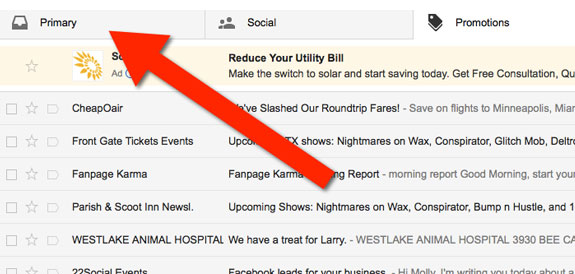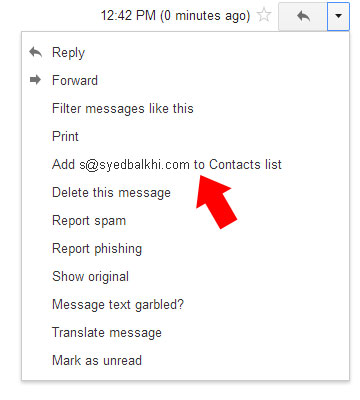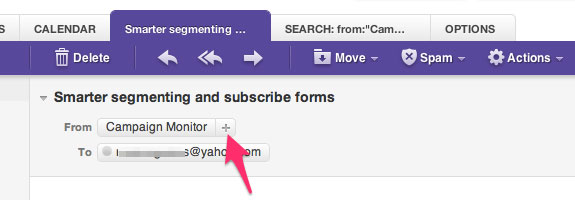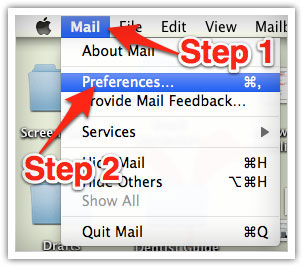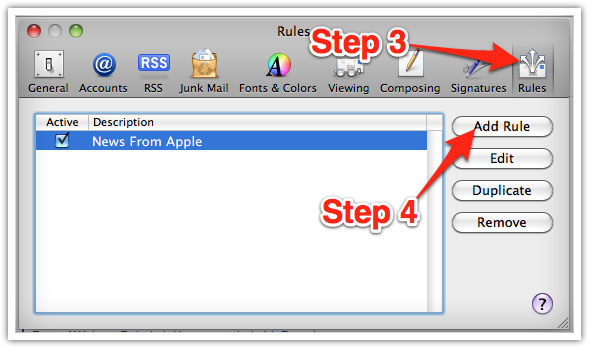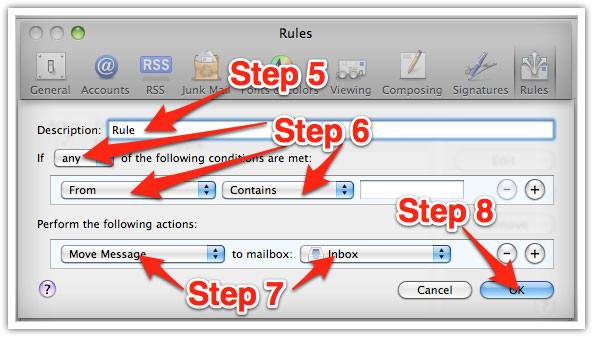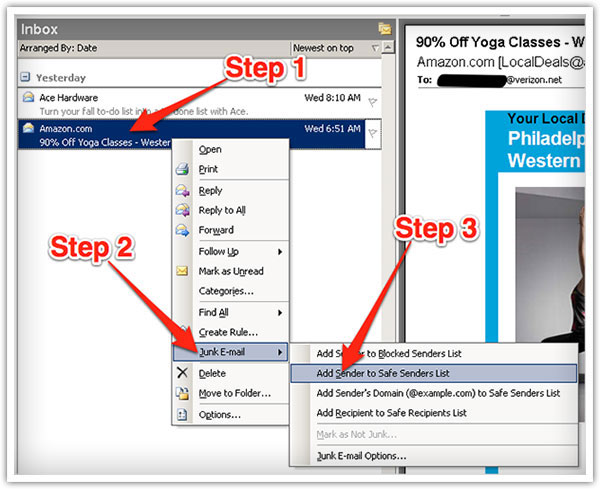First of all, thank you for subscribing to my email newsletter!
I am excited to share my experiences with you, so we can learn and go far together. I will be sharing my best tips on getting website traffic, building a successful online business, maximizing your profits, and more.
But before I do that, I want to make sure that you can receive my emails because the next few days are gonna feel like Christmas…
Why is this important?
Many e-mail and internet service providers have put in aggressive programs and filtering system to block unwanted e-mails (also known as spam).
I applaud their intention to protect all of us from spam, but everyone agrees that the current system is far from perfect.
Often these programs block e-mails that you actually want to get. Here’s how you can help the system prevent “false positives” and join the fight against spam.
Solution: White-list Emails from Syed
A whitelist is a list of email addresses of people who you want to receive emails from (and the system will never block those).
It’s a way for you tell your email provider that Syed is my friend, and I actually want to learn from him.
When you do this, email providers actually use your list to make adjustments to their overall filtering system which in turn helps the entire world!
Here’s how you can whitelist my email before your delivery is interrupted
Of course, every e-mail system is different. Below are instructions for some of the more popular ones. If yours isn’t here, please contact your ISP’s customer service folks for their instructions.
Also if you forward me their answer, then I will add it on this page for others.
Gmail:
1. In your inbox, find an email from [email protected] (ex your welcome email)
2. Drag this email to the “primary” tab of your inbox.
3. Add me to your contacts, so we can be friends.
4. You’ll see that all my emails will go to your primary folder in the future!
Yahoo! Mail
When opening an email message, a “+” symbol should display next to From: and the sender’s name. Select this and an “Add to contacts” pop-up should appear. Click Save, and that’s it.
Apple Mac Mail
Select “Mail” and “Preferences” from the top menu.
In the “Preferences” window, click the “Rules” icon.
Click the “Add Rule” button.
In the “Rules” window, type a name for your rule in the “Description” field.
Use the following settings: “If any of the following conditions are met: From Contains.”
Type my email address ([email protected]) in the text field beside “Contains.”
Select “Move Message” and “Inbox” from the drop-down menus. Click “Ok” to save the rule.
Outlook 2003 & Later
Right-click on the message in your inbox.
Select “Junk E-mail” from the menu.
Click “Add Sender to Safe Senders List.”
Hotmail
1. Click “Options” in the upper right hand corner.
2. At the top of the page, click on the “Junk E-mail Protection” Link
3. Next, click on “Safe List”, which is down near the bottom
4. Copy and paste [email protected] where it says “Type an address or domain”
5. Click the “Add” button